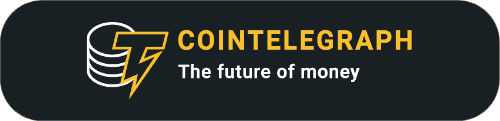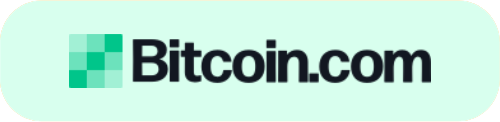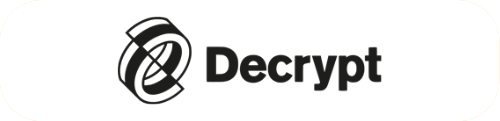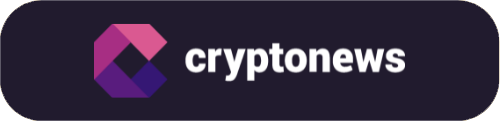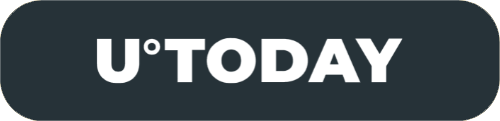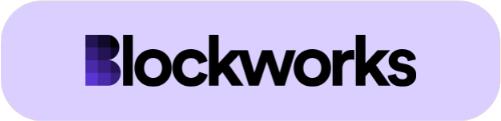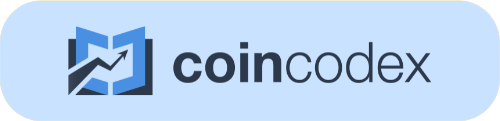How to Use Unstable Diffusion? (Ultimate Guide 2024)

You’re about to unlock the full potential of Unstable Diffusion AI. Mastering the art of crafting precise prompts, you’ll manage the image generation process with clarity and purpose. You’ll explore customizable parameters, such as aspect ratios and genre choices, to enhance your creativity. But, to achieve truly remarkable results and learn how to use Unstable Diffusion fully, you’ll need to go beyond the basics. That’s where advanced techniques like ControlNet and face restoration models come in. As you experiment with these tools, you’ll encounter new challenges and opportunities – and that’s where it really gets fun!Unstable Diffusion AI employs a sophisticated diffusion modeling technique that transforms random noise into detailed images through complex algorithms based on the PixelCNN++ framework. This allows you to generate a wide range of visual outputs and artistic styles.The process goes like this:This model is trained on a massive dataset of over 100 million images, which is what enables its remarkable diversity in output.You’ll find that the AI’s reliance on a unique diffusion process promotes a level of unpredictability, which can lead to incredibly novel and creative results, especially when you’re looking to push the boundaries of artistic expression.With access to the model through open-source channels, you’ve got the flexibility to work with the AI via web application or command-line interface, whichever suits your preference.Also you can customize parameters like genre selection and aspect ratios to explore various creative avenues and produce unique images tailored to your specific vision.To be able to use the AI model, you’ll need an Unstable Diffusion account. You can make it by accessing the official website through your preferred browser, where you’ll have the option to create a new account or log in to access advanced features.To create a new account, simply click on the ‘Sign Up’ button and provide the required information, including your email address, username, and password.Here are the steps to set up your Unstable Diffusion account:Once you’ve completed these steps, you’ll be ready to start using Unstable Diffusion to generate your own images.You get a daily number of credits (which translate to images) to use for free. If you want more than that, you’ll need to get a paid subscription level.Let’s take a look at what Unstable Diffusion offers that Stable Diffusion (and most other AI image generators) don’t:Purpose and Use Cases:Output Quality:Development Background:To effectively utilize Unstable Diffusion, you must start by crafting a clear and concise image prompt that accurately conveys your desired outcome. This initial step is vital, as it sets the foundation for the AI’s image generation process. Your prompt should also include relevant details about the desired content, style, and mood.In case you’re not aware, “prompt” is a term used to describe the instructions and parameters that you give to the AI to make it do what you want it to do. It’s often said that making the best images exactly how you want them requires good “prompting” or “prompt engineering”.As you compose your prompt, consider specifying exclusion criteria to omit unwanted elements from the generated image. Select an image genre that aligns with your creative vision, a model, and adjust the aspect ratio to suit your display context. Once you’ve defined your prompt, Unstable Diffusion’s algorithms will refine the image through iterative processes, which will transform noise into a detailed visual representation. Experiment with different genres and parameters to explore the vast creative possibilities. To elicit the desired output from the AI, you’ll need to craft a precise and descriptive prompt that clearly outlines the theme, style, and elements you want to feature in your generated image.Here’s an example of a prompt with parameters set:Here’s are 2 images that this prompt has generated for us:This was an example of a relatively simple prompt. If you want to go further, here’s an example of an elaborate, detailed prompt:“Cartoon character of a person with a hoodie , in style of cytus and deemo, ork, gold chains, realistic anime cat, dripping black goo, lineage revolution style, thug life, cute anthropomorphic bunny, balrog, arknights, aliased, very buff, black and red and yellow paint, painting illustration collage style, character composition in vector with white background”Here are some tips to get better at prompting:While mastering Unstable Diffusion AI requires practice and patience, you can accelerate your learning process by tapping into the wealth of community resources and support available, which cater to users of all skill levels and artistic backgrounds.The Unstable Diffusion AI community offers extensive free resources, including tutorials and guides tailored for users at all skill levels. Engaging with the community will give you access to knowledge sharing. You’ll be able to exchange tips and tricks to generate better images.Active community engagement also facilitates continuous updates and improvements to the tool. That way, community needs are met and the software evolves effectively. Encountering errors and inconsistencies is an inevitable part of the Unstable Diffusion AI learning process, but identifying and addressing common issues can help you optimize your workflow and achieve better results.When you encounter memory errors, check if your machine has sufficient RAM and avoid generating overly large images, especially multiple at a time. You can also experience slowness in subsequent image generations due to memory caching. Restart the application to help clear the cache and improve performance.You may encounter difficulties during image upscaling if the initial generated image’s aspect ratio is incompatible with the desired dimensions. To prevent scaling issues, make sure the initial image adheres to the desired dimensions.Community forums are also a valuable resource for troubleshooting; users often share successful solutions to common problems.To take your image generation capabilities to the next level, you’ll need to employ advanced techniques that offer greater control over the output, such as manipulating specific regions of the image or refining facial details.With Unstable Diffusion, you can utilize ControlNet to achieve this level of precision. This tool allows you to manipulate specific regions of the image, giving you enhanced compositional flexibility.ControlNet is a neural network that can be used to control diffusion models like Stable Diffusion, including Unstable Diffusion, by adding extra conditioning. Instead of just providing a text prompt, ControlNet allows users to input an additional image that guides the diffusion process and gives more precise control over the generated outputIn addition to ControlNet, you can also leverage face restoration models like CodeFormer to improve facial details and overcome common defects in generated images.Experimenting with customizable parameters within the diffusion framework also enables you to achieve varied artistic styles and outputs tailored to unique creative visions.The keyword here is – test. Test, test, then test some more. That’s the best way to improve and generate high-quality images that meet your specific needs.Monitor logs during image generation as this will help you identify and troubleshoot common issues, i.e. seeing what exact prompts yield what results. How can you ensure that your Unstable Diffusion outputs are optimized for large prints, maintaining clarity and detail when scaled up to sizable formats?To achieve high-quality prints, you need to consider several factors during the image generation process. When creating images for large prints, target a high resolution, aiming for at least 300 DPI. You should also utilize aspect ratios compatible with common print sizes to streamline the printing process. To guide the Unstable Diffusion AI, adjust your prompts to include terms like “high resolution” or “print quality.” Exploring different genres and styles can also yield unique visuals that captivate in larger formats.Here are some key considerations for optimizing your Unstable Diffusion outputs for large prints:You’ve now gained a comprehensive understanding of Unstable Diffusion AI and its capabilities. You’re ready to unlock the full potential of this powerful tool.To achieve optimal results, continually experiment with advanced techniques, monitor system performance, and adjust prompts accordingly. With practice and patience, you’ll refine your skills in generating high-quality images that meet your specific needs and artistic vision.For more AI tips and guides, check out our articles on how best to utilize ChatGPT:
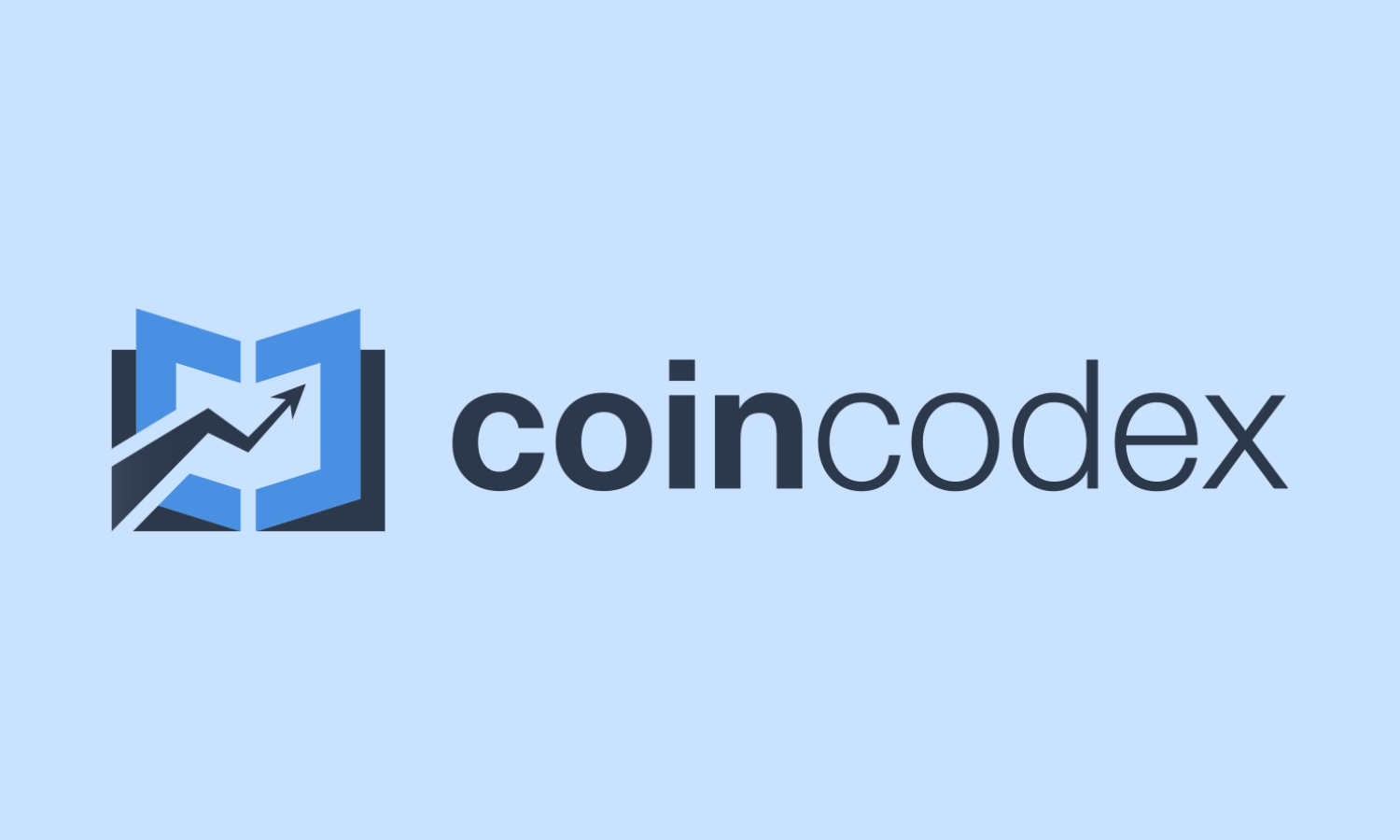
Published on Other News Site